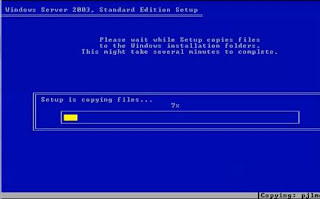http://support.microsoft.com/kb/947215
To resolve this problem yourself, follow these steps:
1. Delete the profile by using the Computer Properties dialog box. To do this, follow these steps:
1. Click Start, right-click Computer, and then click Properties.
2. Click Change settings.
3. In the System Properties dialog box, click the Advanced tab.
4. Under User Profiles, click Settings.
5. In the User Profiles dialog box, select the profile that you want to delete, clickDelete, and then click OK.
2. Click Start
, type regedit in the Start search box, and then press ENTER.
3. Locate and then expand the following registry subkey:
HKEY_LOCAL_MACHINE\SOFTWARE\Microsoft\Windows NT\CurrentVersion\ProfileList
4. Right-click the SID that you want to remove, and then click Delete.
5. Log on to the computer and create a new profile.
SID Finder bat: (author unknown)
@echo off
reg query "HKLM\software\microsoft\windows nt\currentversion\profilelist" /s >>"%temp%\reg_sid.txt"
Rem to find a specific user profile, change the %username% to the name of the profile
findstr /n /i %username% "%temp%\reg_sid.txt">>"%temp%\sid_number.txt"
for /f "tokens=1 delims=:" %%i in (%temp%\sid_number.txt) do set line_num=%%i
set /a line_num=%line_num% - 2
for /f "skip=%line_num% tokens=7 delims=\" %%i in (%temp%\reg_sid.txt) do set sid=%%i & goto :continue
:continue
for /l %%i in (1,1,12) do echo.
echo %sid:~0,-1%
for /l %%i in (1,1,11) do echo.
pause
del "%temp%\reg_sid.txt"
del "%temp%\sid_number.txt"